|
|
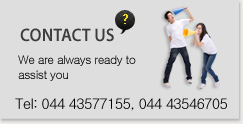 |
|
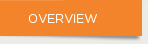
TECHNICAL SUPPORT - NOTICE FOR DVR REMOTE VIEW
1 MAKE SURE 3 PORTS (MEDIA, WEB, SETUP PORT) ARE MAPPED AND OPEN IN THE ROUTER. AND KEEP THE IP ADDRESS OF 3 PORTS THE SAME. SEE BELOW PICTURE 2 (192.168.1.150), THE SAME AS IP ADDRESS SET IN THE DVR (PICTURE 1).
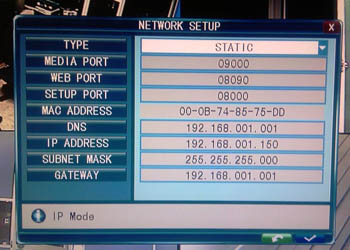
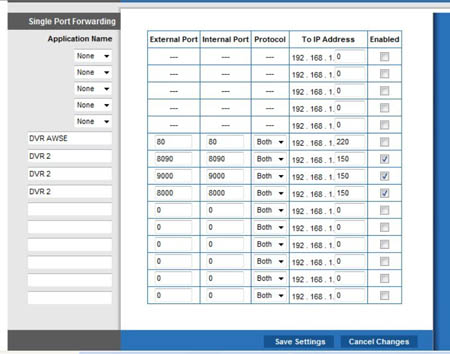
2 WHAT ARE THE MAJORWAYS TO OBTAIN THE REMOTE VIEW ADDRESS
First one, through Router. The IP address given by ISP is dynamic. So each time you have to confirm the IP address again before logging in.
Second, through DDNS. To fix the dynamic IP address (together with the exact port for that DVR, eg 115.64.123.126:8090) to a Domain name. So each time only log in by inputting the Domain name without confirming the IP address, you can successfully remote view. However, now most of SecuEasy DVR has AUTO ID function. You don't need to obtain domain name through DYNDNS, just input the AUTO ID into the website we offer. You can see the remote view.
3 WHAT IF CUSTOMER STILL CANNOT ENTER THE INTERFACE ASKING TO INPUT USER NAME AND PASSWORD WHEN ALL SETTINGS ARE READY?
Maybe because the Active X is not installed. If nothing pop out instructing customer to install the Active X, customer should program network security level or put off the fire wall.
4 WHAT IF CUSTOMER CANNOT REMOTE VIEW THROUGH MOBILE?
pls confirm which phones the customer is using. Generally speaking, SecuEasy DVR supports Windows CE Mobile, Symbian S360 3rd Edition OS, Apple IPhone, Adroid and blackberry. For the instruction of specific one, pls refer to the latest manual.
pls make sure remote view is available if visted through IE browser.
pls make sure Mobile port is mapped in the router. Altogether there should be 4 ports set in the router for a single DVR.
if more than 1 DVR is connected with the router, customer need to set different Mobile ports for different DVRs. When you want to survey through mobile, just input the mobile port of that DVR.
